Start Creating New Reports
Logi Report supports these types of reports: Page Report, Web Report, and Library Component. This topic introduces how you can create reports of each type in Designer.
In Logi Report, different report type serves different reporting requirements.
- Page reports aim at paginated result sets. A page report contains one or more report tabs that are of the same or related purposes. You can design, maintain, run, and schedule the report tabs in a page report together or separately. Page reports support complex reporting techniques such as pixel-perfect reporting.
- Compared with page reports, web reports provide easier and faster report creation and design, faster report execution, streamlined customization, and interactive presentation style using the latest Web technology.
- Library components or widgets, are charts, tables, crosstabs, control components, and others. They are created and edited in Designer for use in dashboards specifically in JDashboard at runtime.
More information about each report type >>
Enabling Data Sources
Designer requires access to your data sources to retrieve data for reports, so before you can create reports in Designer you need to set up connections to your data sources. Currently, Designer provides you with the following methods to achieve this goal: via JDBC Connection, XML Connection, SOAP Web Service Connection, MongoDB Connection, HIVE Connection, JSON Connection, or Elasticsearch Connection, or by creating Hierarchical Data Source and User-Defined Data Source.
After you set up a connection, you can create queries and business views based on data resources from the connection, and then use the queries and business views to create reports. You can use hierarchical data sources (HDS) and user-defined data sources (UDS) to create page reports directly.
More information about data source connections >>
Creating a Page Report
- Select Logi Report Designer in the Logi Report folder on the Start menu to open Designer. Designer displays the main window.
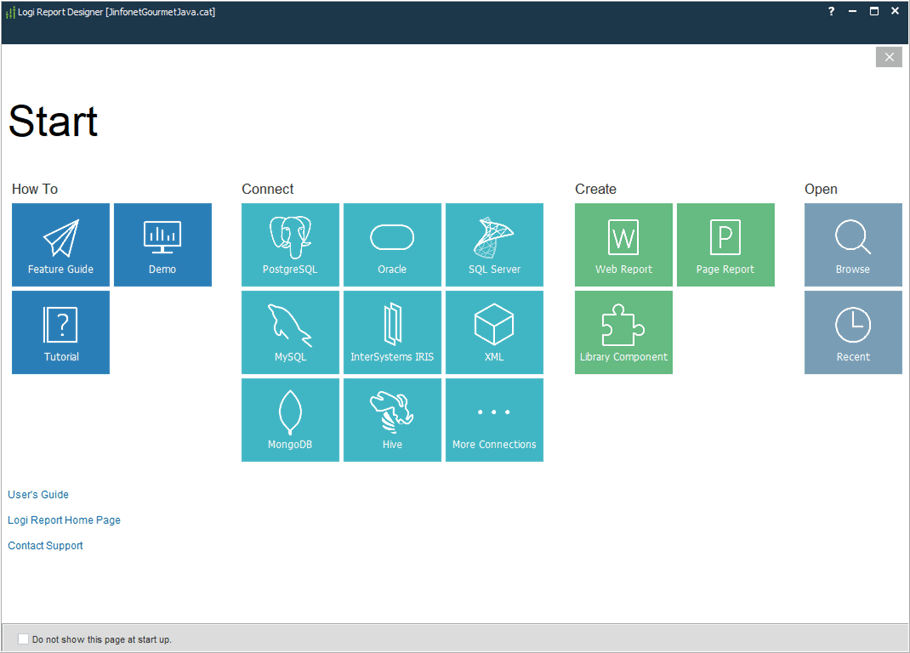
- Select Page Report in the Create category of the Start Page. Designer displays the Select Component for Page Report dialog box.
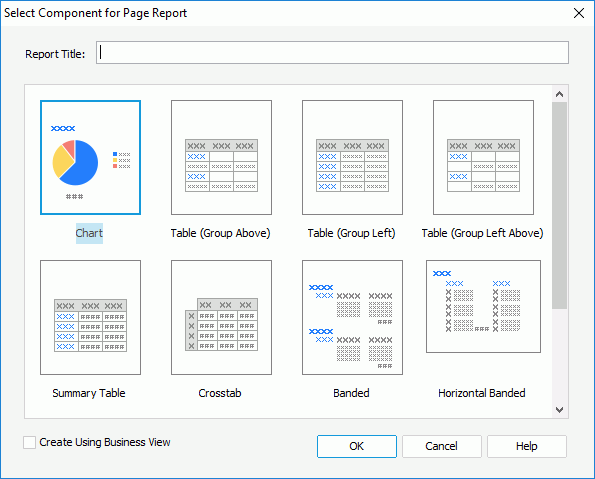
- In the Report Title text box, specify the title of the first report tab in the page report. Because a page report cannot be empty, you also need to create a report tab in it when creating the page report.
- Decide the data resource type for the page report. You can create a page report using either query resources or business views. To use business views for the page report, select Create Using Business View.
- Select the component that you want to create in the report tab. Designer provides you the following component types to start a page report tab:
- Banded
Select to create a report tab containing a vertical banded object. - Table (Group Above)
Select to create a report tab containing a table with group information above the detail panel. - Table (Group Left)
Select to create a report tab containing a table with group information left to the detail panel. - Table (Group Left Above)
Select to create a report tab containing a table with group information left above the detail panel. - Summary Table
Select to create a report tab containing a table with only group and summary information. - Chart
Select to create a report tab containing a chart. - Crosstab
Select to create a report tab containing a crosstab. - Horizontal Banded
Select to create a report tab containing a horizontal banded object. - Mailing Label
Select to create a report tab containing a banded object in the form of a mailing label layout. - Tabular
Select to create a report containing a tabular component. - Blank
Select to create a report tab with no component in it.
- Banded
Creating a Web Report
- In Designer, navigate to File > New > Web Report. Designer creates a blank web report with a one-cell tabular.
- Navigate to Insert > Chart. Designer displays the Create Chart dialog box.
- In the Data screen, specify the business view from which to retrieve data for the chart. Designer then automatically creates a dataset based on the business view in the web report. You can use this dataset for other data components in the web report. Sharing datasets in the same report whenever possible can greatly improve the performance of your reports in the runtime environment.
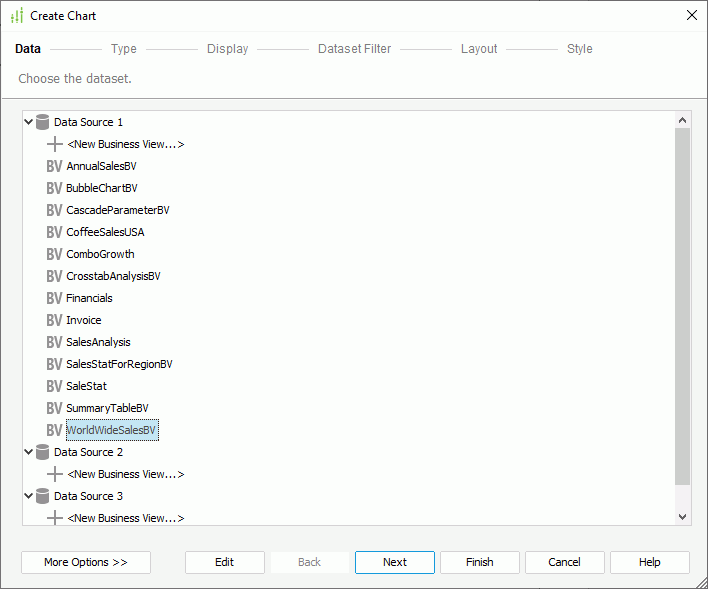
- Select Next to specify the chart type in the Type screen. By default, Designer creates a Clustered 2-D Bar chart.
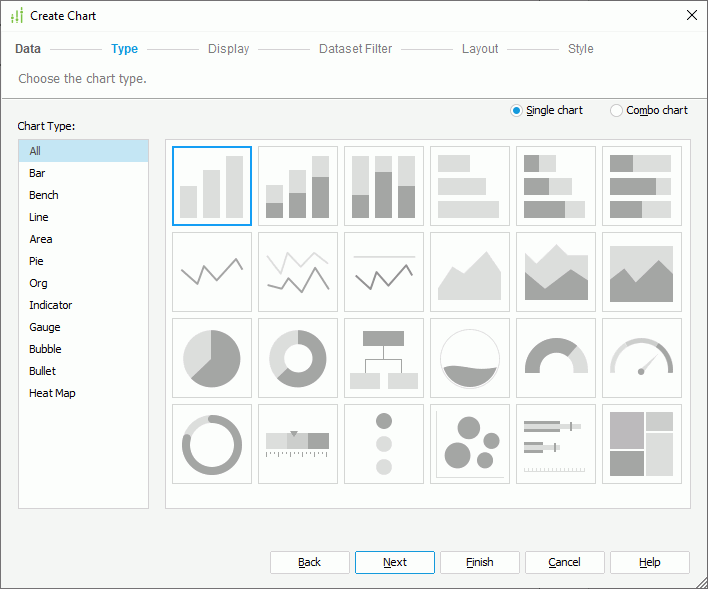
- Select Next to go to the Display screen, then define the data to display in the chart.
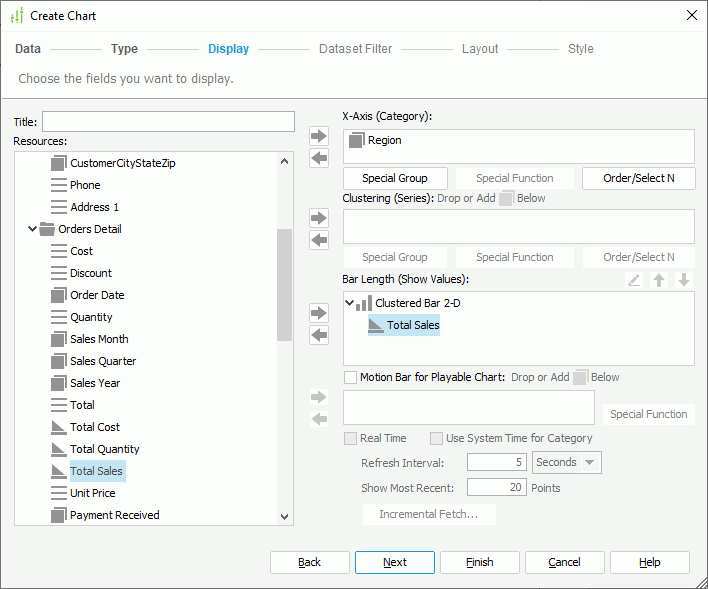
- Select Finish to create the chart.
- Select the View tab to preview the web report.
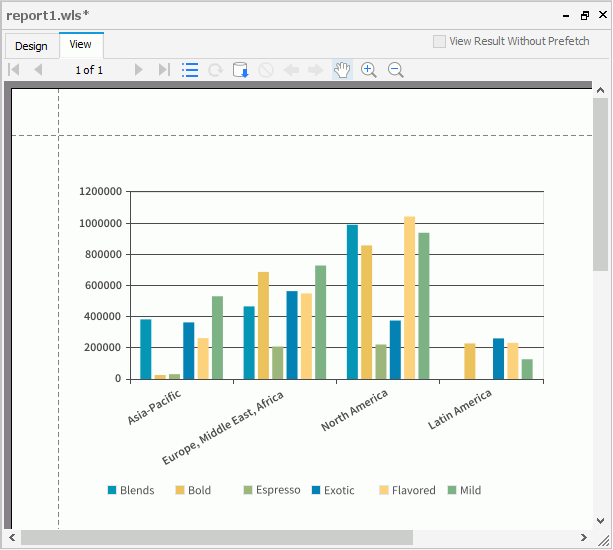
Creating a Library Component
- In Designer, navigate to File > New > Library Component.
- In the Select Component for Library Component dialog box, type a title for the library component, and select the component you want to create in the library component.
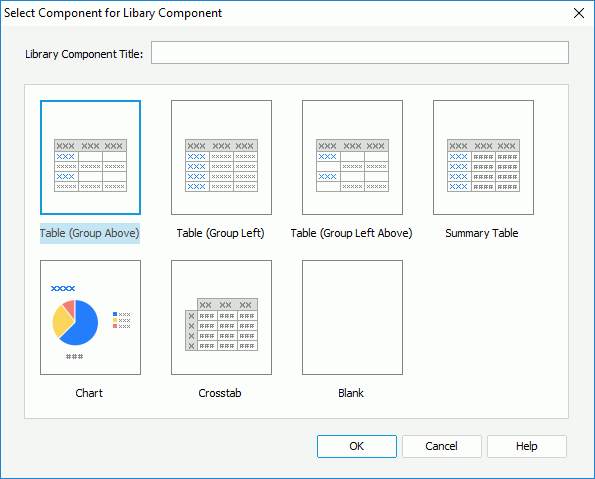
- Select OK.
- If you select Blank, Designer creates a blank library component. You can then use the Components and the Data panels to add components to the library component.
- If you select a component type, Designer displays the corresponding wizard. Specify the data to display in the component.
 eastPrevious Topic
eastPrevious Topic
 Back to top
Back to top